Create and run a cloud build for iOS Simulator
Edit this page
Learn how to configure a development build for iOS Simulators using EAS Build.
In this chapter, we'll create a development build that can run on an iOS Simulator with EAS Build.
Development builds for iOS Simulators are generated in the .app format which is different from iOS devices.
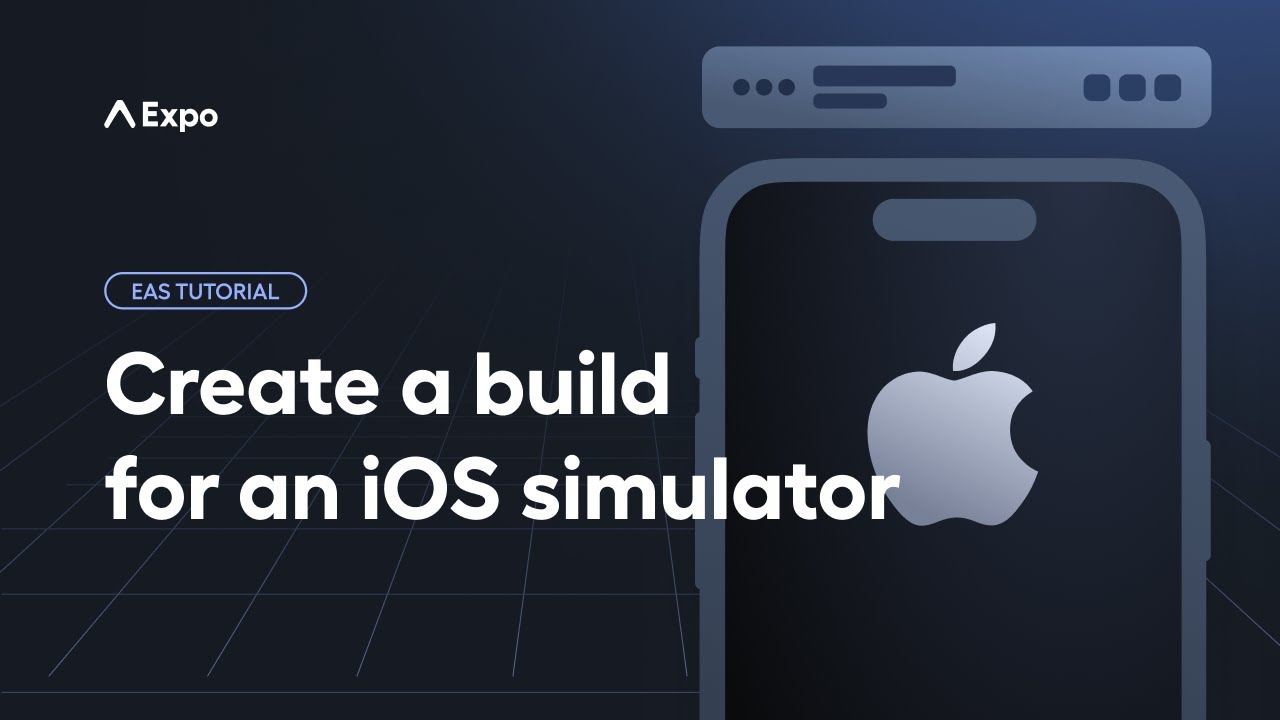
Create a simulator build profile in eas.json
In eas.json, add a new build profile called ios-simulator with the property ios.simulator property. Set its value true:
{
"build": {
"development": {
%%placeholder-start%%... %%placeholder-end%%
},
"ios-simulator": {
"ios": {
"simulator": true
}
}
}
}
For a development build, it's necessary to have the developmentClient and distribution properties defined in the profile. To avoid redundancy, we can extend the development profile properties:
{
"ios-simulator": {
"extends": "development",
"ios": {
"simulator": true
}
}
}
}
Development build for iOS Simulator
1
Create
Run the eas build command with ios as a platform and ios-simulator as the build profile:
- eas build --platform ios --profile ios-simulatorThis command prompts us with the following questions when we create the build for the first time:
- What would you like your iOS bundle identifier to be? Press return to select the default value provided for this prompt. This will add
ios.bundleIdentifierin app.json.
After responding to the prompts, our EAS Build is queued, and the EAS CLI provides a link to view build details and track progress on the Expo dashboard:
What does a build details page contain?
The build details page displays the build type, profile, Expo SDK version, app version, build number, last commit hash, and the identity of the developer or account owner who initiated the build.
In the above image, the current status of the Build artifact shows that the build is in progress. Upon completion, this section will offer an option to download the build. The Logs outlines every step taken during the iOS build process on EAS Build. For the sake of brevity, we won't explore each step in detail here. To learn more, see iOS build process.
What is iOS bundle identifier?
The ios.bundleIdentifier is a unique name of our app. If we publish our app right now, the Apple App Store will use this property and its value to identify our app on the store.
This notation is defined as host.owner.app-name. For example, our example app has com.owner.stickersmash where com.owner is the domain and stickersmash is our app name.
2
Install
In the terminal, once the build finishes, EAS CLI prompts us by asking whether we want to run the build on an iOS Simulator. Press Y.
Alternate: Use Expo Orbit
You can use Expo Orbit to install the development build. From Build artifact on the Expo dashboard, click Open with Expo Orbit to install the development build on the iOS Simulator.
3
Summary
Chapter 3: Create and run a cloud build for iOS Simulator
We successfully used EAS Build to create and run development builds on iOS Simulators.
In the next chapter, let's create a development build for iOS, install it on a device, and get it running.