Trigger builds from a GitHub repository
Edit page
Learn about the process of triggering builds from a GitHub repository.
Expo GitHub App automatically triggers builds from our GitHub projects with EAS. We can trigger builds for any build profile based on our development team's preferences. It also allows triggering builds for git push committed directly to a repository or a pull request.
In this chapter, we'll configure this functionality. We already have a GitHub repository for our example app to demonstrate this.
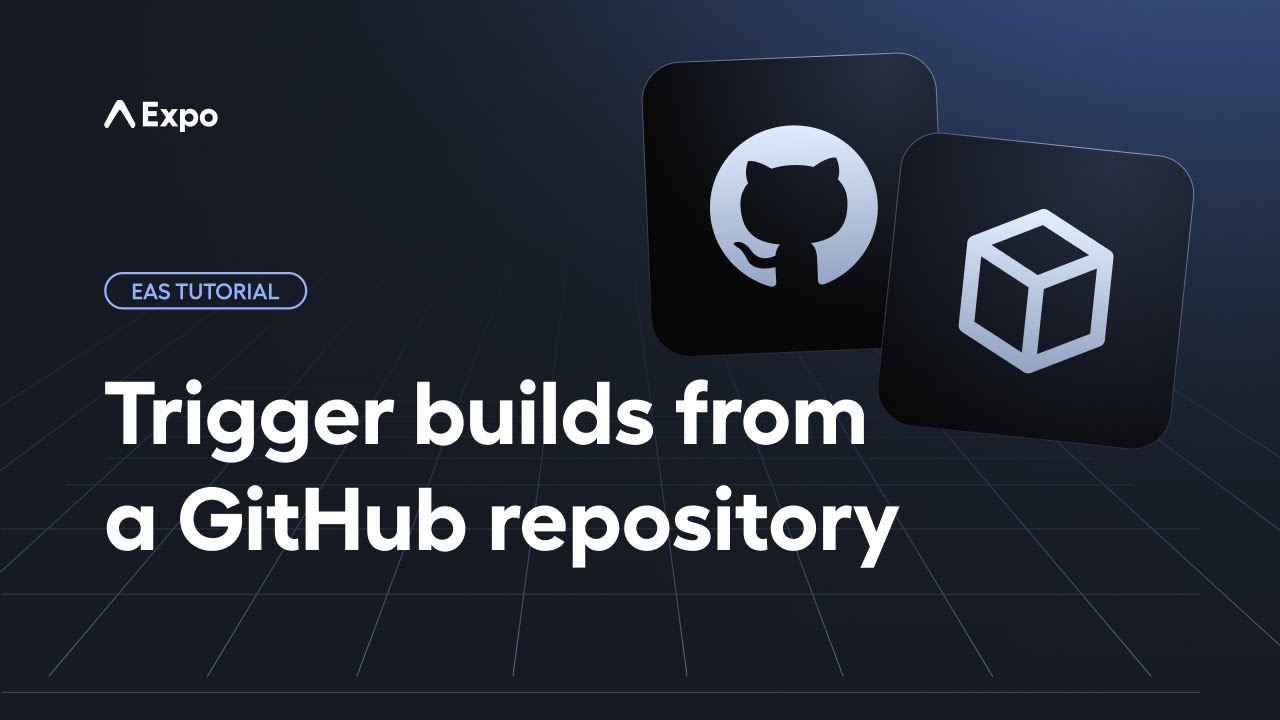
1
Configure Expo GitHub app
To use this functionality, we need to connect our GitHub account:
- In the EAS dashboard, go to expo.dev/settings, and under Connections > GitHub, click Connect. This opens the Connect GitHub accounts page.
- Click the Get started button which opens a popup to authorize the Expo GitHub app. Click Install and Authorize.
- Once the app is installed on our GitHub account, we need to link it to our Expo account. In the next popup, click Link installation.
- Once the account is linked, it will show under GitHub.
2
Connect the GitHub repository
To enable triggering builds from a GitHub repository, we need to connect it to our project in the EAS dashboard:
- In EAS dashboard, go to Projects > Select your project > Project settings > GitHub.
- Under Connect a GitHub repository, we'll see a list of our GitHub repos. We need to connect the right one. In the example, we're searching for our repo sticker-smash.
- Click Connect for the project repository.
3
4
Trigger a build using a GitHub PR label
The Expo GitHub app provides us multiple options to trigger a build, such as:
- Manually from the Builds page for a specific platform
- Automatically when new code is pushed to the repository
- Automatically using GitHub PR labels
To automatically trigger a build using a GitHub PR label, we're going to utilize the third option from the list above:
-
We need to specify the build image that we will be using. Open eas.json, and under the
developmentprofile, addandroid.imageandios.imageproperties and set their value tolatest.eas.json{ "build": { "development": { %%placeholder-start%%... %%placeholder-end%% "android": { "image": "latest" }, "ios": { "image": "latest" } } } %%placeholder-start%%... %%placeholder-end%% } -
Next, let's create a new branch called
dev, and make a change in our app's JavaScript code. Then, commit the change, push the branch, and create a PR from that branch. -
In the PR link, under Labels, create a label called
eas-build-all:development.
-
Click Create pull request button to create the PR. The Expo GitHub app will start the process of creating a development build.
-
In the EAS dashboard, on the Builds page, we can verify that the builds for both Android and iOS are triggered.
- If we check the details of an individual build, we can see under Created by that the build is created by the GitHub app.
Summary
Chapter 11: Trigger builds from a GitHub repository
We successfully linked our GitHub account with Expo, connected our repository to our EAS project, and learned about automated development build creation using GitHub PR labels.
Learn about the next steps to use EAS.