This is documentation for the next SDK version. For up-to-date documentation, see the latest version (SDK 54).
 Expo Maps
Expo Maps
A library that provides access to Google Maps on Android and Apple Maps on iOS.
This library is currently in alpha and will frequently experience breaking changes. It is not available in the Expo Go app – use development builds to try it out.
Installation
- npx expo install expo-mapsIf you are installing this in an existing React Native app, make sure to install expo in your project.
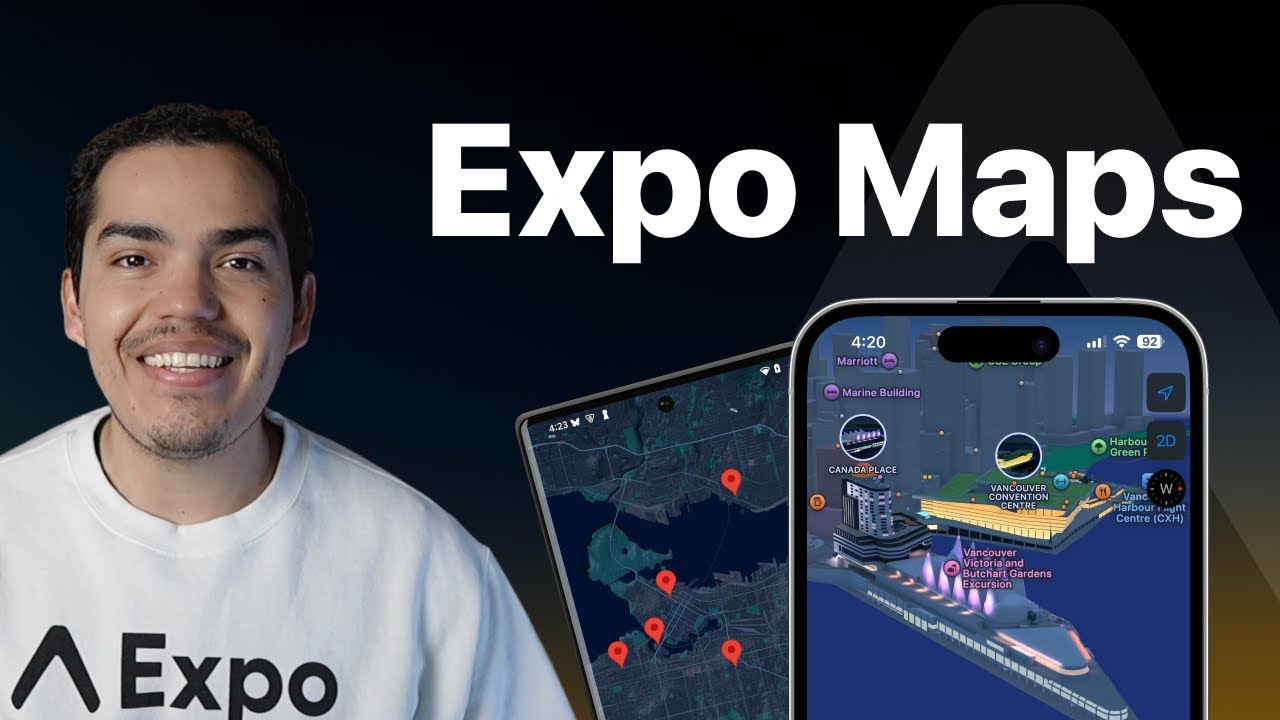
Configuration
Expo Maps provides access to the platform native map APIs on Android and iOS.
- Apple Maps (available on iOSonly). No additional configuration is required to use it after installing this package.
- Google Maps (available on Androidonly). While Google provides a Google Maps SDK for iOS, Expo Maps supports it exclusively on Android. If you want to use Google Maps on iOS, you can look into using an alternative library or writing your own.
Google Cloud API setup
Before you can use Google Maps on Android, you need to register a Google Cloud API project, enable the Maps SDK for Android, and add the associated configuration to your Expo project.
Set up Google Maps on Android
If you have already registered a project for another Google service on Android, such as Google Sign In, you enable the Maps SDK for Android on your project and jump to step 4.
1
Register a Google Cloud API project and enable the Maps SDK for Android
- Open your browser to the Google API Manager and create a project.
- Once it's created, go to the project and enable the Maps SDK for Android.
2
Copy your app's SHA-1 certificate fingerprint
- If you are deploying your app to the Google Play Store, you'll need to upload your app binary to Google Play console at least once. This is required for Google to generate your app signing credentials.
- Go to the Google Play Console > (your app) > Release > Setup > App integrity > App Signing.
- Copy the value of SHA-1 certificate fingerprint.
- If you have already created a development build, your project will be signed using a debug keystore.
- After the build is complete, go to your project's dashboard, then, under Project settings > click Credentials.
- Under Application Identifiers, click your project's package name and under Android Keystore copy the value of SHA-1 Certificate Fingerprint.
3
Create an API key
- Go to Google Cloud Credential manager and click Create Credentials, then API Key.
- In the modal, click Edit API key.
- Under Key restrictions > Application restrictions, choose Android apps.
- Under Restrict usage to your Android apps, click Add an item.
- Add your
android.packagefrom app.json (for example:com.company.myapp) to the package name field. - Then, add the SHA-1 certificate fingerprint's value from step 2.
- Click Done and then click Save.
4
Add the API key to your project
- Copy your API Key into your app.json under the
android.config.googleMaps.apiKeyfield. - Create a new development build, and you can now use the Google Maps API on Android with
expo-maps.
Permissions
To display the user's location on the map, you need to declare and request location permission beforehand. You can configure this using its built-in config plugin if you use config plugins in your project (Continuous Native Generation (CNG)). The plugin allows you to configure various properties that cannot be set at runtime and require building a new app binary to take effect. If your app does not use CNG, then you'll need to manually configure the library.
Example app.json with config plugin
{ "expo": { "plugins": [ [ "expo-maps", { "requestLocationPermission": true, "locationPermission": "Allow $(PRODUCT_NAME) to use your location" } ] ] } }
Configurable properties
| Name | Default | Description |
|---|---|---|
requestLocationPermission | false | A boolean to add permissions to AndroidManifest.xml and Info.plist. |
locationPermission | "Allow $(PRODUCT_NAME) to use your location" | Only for: iOS A string to set the |
Usage
import { AppleMaps, GoogleMaps } from 'expo-maps'; import { Platform, Text } from 'react-native'; export default function App() { if (Platform.OS === 'ios') { return <AppleMaps.View style={{ flex: 1 }} />; } else if (Platform.OS === 'android') { return <GoogleMaps.View style={{ flex: 1 }} />; } else { return <Text>Maps are only available on Android and iOS</Text>; } }
API
import { AppleMaps, GoogleMaps } from 'expo-maps'; // ApplesMaps.View and GoogleMaps.View are the React components
Components
Type: React.Element<Component<Omit<AppleMapsViewProps, 'ref'>>>
(event: {
bearing: number,
coordinates: Coordinates,
latitudeDelta: number,
longitudeDelta: number,
tilt: number,
zoom: number
}) => voidLambda invoked when the map was moved by the user.
(event: AppleMapsCircle) => voidLambda invoked when the circle is clicked
(event: {
coordinates: Coordinates
}) => voidLambda invoked when the user clicks on the map. It won't be invoked if the user clicks on POI or a marker.
(event: AppleMapsMarker) => voidLambda invoked when the marker is clicked
(event: AppleMapsPolygon) => voidLambda invoked when the polygon is clicked
(event: AppleMapsPolyline) => voidLambda invoked when the polyline is clicked
Ref<AppleMapsViewType>StyleProp<ViewStyle>AppleMapsUISettingsThe MapUiSettings to be used for UI-specific settings on the map.
Type: React.Element<Component<Omit<GoogleMapsViewProps, 'ref'>>>
GoogleMapsContentPaddingThe padding values used to signal that portions of the map around the edges may be obscured. The map will move the Google logo, etc. to avoid overlapping the padding.
GoogleMapsMapOptionsDefines configuration GoogleMapOptions for a GoogleMap
(event: {
bearing: number,
coordinates: Coordinates,
tilt: number,
zoom: number
}) => voidLambda invoked when the map was moved by the user.
(event: GoogleMapsCircle) => voidLambda invoked when the circle is clicked.
(event: {
coordinates: Coordinates
}) => voidLambda invoked when the user clicks on the map. It won't be invoked if the user clicks on POI or a marker.
(event: {
coordinates: Coordinates
}) => voidLambda invoked when the user long presses on the map.
(event: GoogleMapsMarker) => voidLambda invoked when the marker is clicked
(event: {
coordinates: Coordinates,
name: string
}) => voidLambda invoked when a POI is clicked.
(event: GoogleMapsPolygon) => voidLambda invoked when the polygon is clicked.
(event: GoogleMapsPolyline) => voidLambda invoked when the polyline is clicked.
Ref<GoogleMapsViewType>StyleProp<ViewStyle>GoogleMapsUISettingsThe MapUiSettings to be used for UI-specific settings on the map.
GoogleMapsUserLocationUser location, overrides default behavior.
Type: React.Element<GoogleStreetViewProps>
StreetViewCameraPositionStyleProp<ViewStyle>Hooks
| Parameter | Type |
|---|---|
| options(optional) | PermissionHookOptions<object> |
Check or request permissions to access the location.
This uses both requestPermissionsAsync and getPermissionsAsync to interact with the permissions.
[PermissionResponse | null, RequestPermissionMethod<PermissionResponse>, GetPermissionMethod<PermissionResponse>]Example
const [status, requestPermission] = useLocationPermissions();
Methods
Promise<PermissionResponse>Promise<PermissionResponse>Types
Type: AppleMapsMarker extended by:
| Property | Type | Description |
|---|---|---|
| backgroundColor(optional) | string | The background color of the annotation. |
| icon(optional) | SharedRefType<'image'> | The custom icon to display in the annotation. |
| text(optional) | string | The text to display in the annotation. |
| textColor(optional) | string | The text color of the annotation. |
| Property | Type | Description |
|---|---|---|
| center | Coordinates | The coordinates of the circle. |
| color(optional) | ProcessedColorValue | string | The color of the circle. |
| id(optional) | string | The unique identifier for the circle. This can be used to identify the clicked circle in the |
| lineColor(optional) | ProcessedColorValue | string | The color of the circle line. |
| lineWidth(optional) | number | The width of the circle line. |
| radius | number | The radius of the circle (in meters). |
| width(optional) | number | The width of the circle. |
| Property | Type | Description |
|---|---|---|
| coordinates(optional) | Coordinates | The coordinates of the marker. |
| id(optional) | string | The unique identifier for the marker. This can be used to identify the clicked marker in the |
| systemImage(optional) | string | The SF Symbol to display for the marker. |
| tintColor(optional) | string | The tint color of the marker. |
| title(optional) | string | The title of the marker, displayed in the callout when the marker is clicked. |
| Property | Type | Description |
|---|---|---|
| excluding(optional) | AppleMapPointOfInterestCategory[] | The POI categories to exclude. To show all POIs, set this to an empty array. |
| including(optional) | AppleMapPointOfInterestCategory[] | The POI categories to include. To hide all POIs, set this to an empty array. |
| Property | Type | Description |
|---|---|---|
| color(optional) | ProcessedColorValue | string | The color of the polygon. |
| coordinates | Coordinates[] | The coordinates of the circle. |
| id(optional) | string | The unique identifier for the polygon. This can be used to identify the clicked polygon in the |
| lineColor(optional) | ProcessedColorValue | string | The color of the polygon. |
| lineWidth(optional) | number | The width of the polygon. |
| Property | Type | Description |
|---|---|---|
| color(optional) | ProcessedColorValue | string | The color of the polyline. |
| contourStyle(optional) | AppleMapsContourStyle | The style of the polyline. |
| coordinates | Coordinates[] | The coordinates of the polyline. |
| id(optional) | string | The unique identifier for the polyline. This can be used to identify the clicked polyline in the |
| width(optional) | number | The width of the polyline. |
| Property | Type | Description |
|---|---|---|
| elevation(optional) | AppleMapsMapStyleElevation | Values you use to determine whether a map renders elevation. |
| emphasis(optional) | AppleMapsMapStyleEmphasis | Values that control how the framework emphasizes map features. |
| isMyLocationEnabled(optional) | boolean | Whether the user location is shown on the map. Default: false |
| isTrafficEnabled(optional) | boolean | Whether the traffic layer is enabled on the map. |
| mapType(optional) | AppleMapsMapType | Defines which map type should be used. |
| pointsOfInterest(optional) | AppleMapsPointOfInterestCategories | A structure you use to define points of interest to include or exclude on a map. |
| polylineTapThreshold(optional) | number | The maximum distance in meters from a tap of a polyline for it to be considered a hit.
If the distance is greater than the threshold, the polyline is not considered a hit.
If a hit occurs, the |
| selectionEnabled(optional) | boolean | If true, the user can select a location on the map to get more information. |
| Property | Type | Description |
|---|---|---|
| compassEnabled(optional) | boolean | Whether the compass is enabled on the map. If enabled, the compass is only visible when the map is rotated. |
| myLocationButtonEnabled(optional) | boolean | Whether the my location button is visible. |
| scaleBarEnabled(optional) | boolean | Whether the scale bar is displayed when zooming. |
| togglePitchEnabled(optional) | boolean | Whether the user is allowed to change the pitch type. |
| Property | Type | Description |
|---|---|---|
| openLookAroundAsync | (coordinates: Coordinates) => Promise<void> | Opens the look around view at specified coordinates. coordinates: CoordinatesThe coordinates of the location to open the look around view at. |
| setCameraPosition | (config: CameraPosition) => void | Update camera position. Animation duration is not supported on iOS. config: CameraPositionNew camera postion. |
| Property | Type | Description |
|---|---|---|
| coordinates(optional) | Coordinates | The middle point of the camera. |
| zoom(optional) | number | The zoom level of the camera. For some view sizes, lower zoom levels might not be available. |
| Property | Type | Description |
|---|---|---|
| latitude(optional) | number | The latitude of the coordinate. |
| longitude(optional) | number | The longitude of the coordinate. |
| Property | Type | Description |
|---|---|---|
| x | number | The normalized horizontal anchor point from 0.0 (left edge) to 1.0 (right edge). |
| y | number | The normalized vertical anchor point from 0.0 (top edge) to 1.0 (bottom edge). |
| Property | Type | Description |
|---|---|---|
| center | Coordinates | The coordinates of the circle. |
| color(optional) | ProcessedColorValue | string | The color of the circle. |
| id(optional) | string | The unique identifier for the circle. This can be used to identify the clicked circle in the |
| lineColor(optional) | ProcessedColorValue | string | The color of the circle line. |
| lineWidth(optional) | number | The width of the circle line. |
| radius | number | The radius of the circle. |
| Property | Type | Description |
|---|---|---|
| bottom(optional) | number | The padding on the bottom side of the map. |
| end(optional) | number | In LTR contexts, |
| start(optional) | number | In LTR contexts, |
| top(optional) | number | The padding on the top side of the map. |
| Property | Type | Description |
|---|---|---|
| mapId(optional) | string | A map ID is a unique identifier that represents Google Map styling and configuration settings that are stored in Google Cloud.
|
| Property | Type | Description |
|---|---|---|
| json | string | The JSON string of the map style options.
|
| Property | Type | Description |
|---|---|---|
| anchor(optional) | GoogleMapsAnchor | The anchor used to position the anchor relative to its coordinates. Default: bottom-center of the icon |
| coordinates(optional) | Coordinates | The coordinates of the marker. |
| draggable(optional) | boolean | Whether the marker is draggable. |
| icon(optional) | SharedRefType<'image'> | The custom icon to display for the marker. |
| id(optional) | string | The unique identifier for the marker. This can be used to identify the clicked marker in the |
| showCallout(optional) | boolean | Whether the callout should be shown when the marker is clicked. |
| snippet(optional) | string | The snippet of the marker, displayed in the callout when the marker is clicked. |
| title(optional) | string | The title of the marker, displayed in the callout when the marker is clicked. |
| zIndex(optional) | number | The z-index to use for the marker. Default: 0 |
| Property | Type | Description |
|---|---|---|
| color(optional) | ProcessedColorValue | string | The color of the polygon. |
| coordinates | Coordinates[] | The coordinates of the circle. |
| id(optional) | string | The unique identifier for the polygon. This can be used to identify the clicked polygon in the |
| lineColor(optional) | ProcessedColorValue | string | The color of the polygon. |
| lineWidth(optional) | number | The width of the polygon. |
| Property | Type | Description |
|---|---|---|
| color(optional) | ProcessedColorValue | string | The color of the polyline. |
| coordinates | Coordinates[] | The coordinates of the polyline. |
| geodesic(optional) | boolean | Whether the polyline is geodesic. |
| id(optional) | string | The unique identifier for the polyline. This can be used to identify the clicked polyline in the |
| width(optional) | number | The width of the polyline. |
| Property | Type | Description |
|---|---|---|
| isBuildingEnabled(optional) | boolean | Whether the building layer is enabled on the map. |
| isIndoorEnabled(optional) | boolean | Whether the indoor layer is enabled on the map. |
| isMyLocationEnabled(optional) | boolean | Whether finding the user's location is enabled on the map. |
| isTrafficEnabled(optional) | boolean | Whether the traffic layer is enabled on the map. |
| mapStyleOptions(optional) | GoogleMapsMapStyleOptions | With style options you can customize the presentation of the standard Google map styles, changing the visual display of features like roads, parks, and other points of interest. |
| mapType(optional) | GoogleMapsMapType | Defines which map type should be used. |
| maxZoomPreference(optional) | number | The maximum zoom level for the map. |
| minZoomPreference(optional) | number | The minimum zoom level for the map. |
| selectionEnabled(optional) | boolean | If true, the user can select a location on the map to get more information. |
| Property | Type | Description |
|---|---|---|
| compassEnabled(optional) | boolean | Whether the compass is enabled on the map. If enabled, the compass is only visible when the map is rotated. |
| indoorLevelPickerEnabled(optional) | boolean | Whether the indoor level picker is enabled . |
| mapToolbarEnabled(optional) | boolean | Whether the map toolbar is visible. |
| myLocationButtonEnabled(optional) | boolean | Whether the my location button is visible. |
| rotationGesturesEnabled(optional) | boolean | Whether rotate gestures are enabled. |
| scaleBarEnabled(optional) | boolean | Whether the scale bar is displayed when zooming. |
| scrollGesturesEnabled(optional) | boolean | Whether the scroll gestures are enabled. |
| scrollGesturesEnabledDuringRotateOrZoom(optional) | boolean | Whether the scroll gestures are enabled during rotation or zoom. |
| tiltGesturesEnabled(optional) | boolean | Whether the tilt gestures are enabled. |
| togglePitchEnabled(optional) | boolean | Whether the user is allowed to change the pitch type. |
| zoomControlsEnabled(optional) | boolean | Whether the zoom controls are visible. |
| zoomGesturesEnabled(optional) | boolean | Whether the zoom gestures are enabled. |
| Property | Type | Description |
|---|---|---|
| coordinates | Coordinates | User location coordinates. |
| followUserLocation | boolean | Should the camera follow the users' location. |
| Property | Type | Description |
|---|---|---|
| setCameraPosition | (config: SetCameraPositionConfig) => void | Update camera position. config: SetCameraPositionConfigNew camera position config. |
Type: CameraPosition extended by:
| Property | Type | Description |
|---|---|---|
| duration(optional) | number | The duration of the animation in milliseconds. |
| Property | Type | Description |
|---|---|---|
| bearing(optional) | number | - |
| coordinates | Coordinates | - |
| tilt(optional) | number | - |
| zoom(optional) | number | - |
Enums
The style of the polyline.
AppleMapsMapStyleElevation.AUTOMATIC = "AUTOMATIC"The default elevation style, that renders a flat, 2D map.
The type of map to display.
AppleMapsMapType.HYBRID = "HYBRID"A satellite image of the area with road and road name layers on top.
The type of map to display.
GoogleMapsMapType.HYBRID = "HYBRID"Satellite imagery with roads and points of interest overlayed.
Permissions
Android
To show the user's location on the map, the expo-maps library requires the following permissions:
ACCESS_COARSE_LOCATION: for approximate device locationACCESS_FINE_LOCATION: for precise device location
| Android Permission | Description |
|---|---|
Allows an app to access approximate location.
| |
Allows an app to access precise location.
| |
Allows a regular application to use Service.startForeground.
| |
Allows a regular application to use Service.startForeground with the type "location".
| |
Allows an app to access location in the background.
|
iOS
The following usage description keys are used by this library: