Protected routes
Edit page
Learn how to make screens inaccessible to client-side navigation.
Protected routes are available in SDK 53 and later.
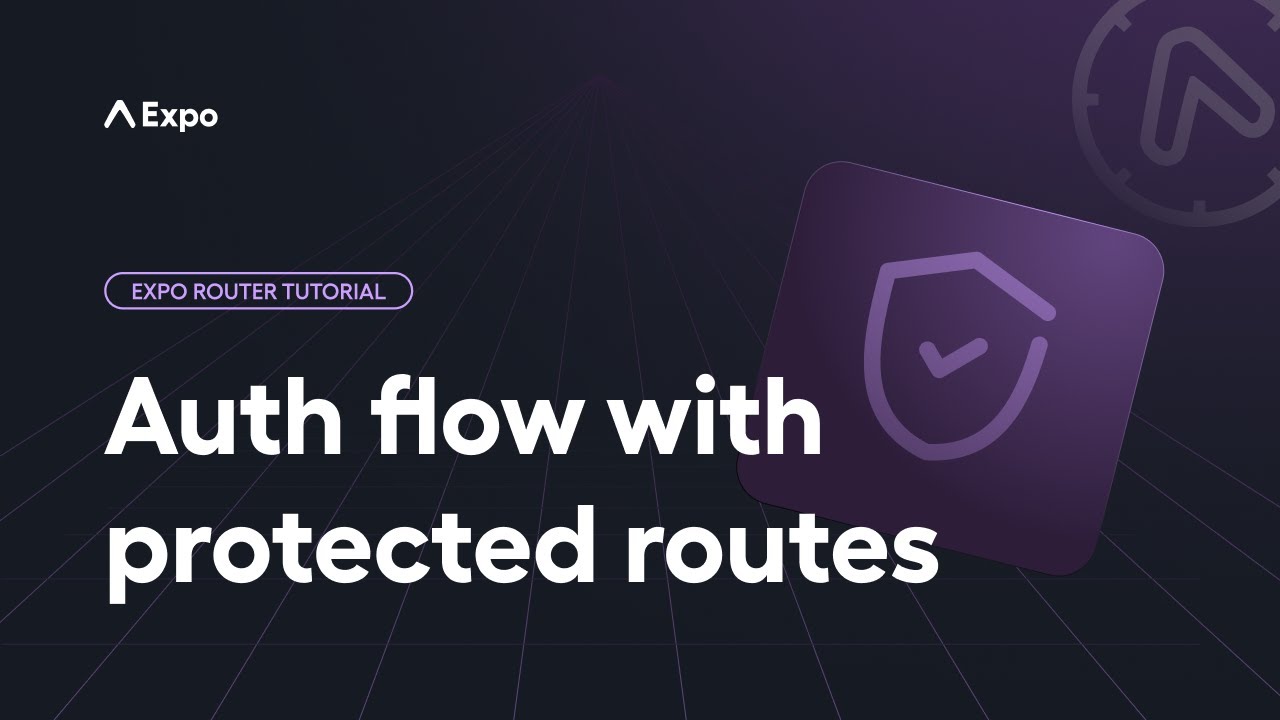
Overview
Protected screens allow you to prevent users from accessing certain routes using client-side navigation. If a user tries to navigate to a protected screen, or if a screen becomes protected while it is active, they will be redirected to the anchor route (usually the index screen) or the first available screen in the stack.
app_layout.tsxindex.tsxabout.tsxlogin.tsxShould only be available while not authenticatedprivate_layout.tsxShould only be available while authenticatedindex.tsxpage.tsximport { Stack } from 'expo-router'; const isLoggedIn = false; export function AppLayout() { return ( <Stack> <Stack.Protected guard={!isLoggedIn}> <Stack.Screen name="login" /> </Stack.Protected> <Stack.Protected guard={isLoggedIn}> <Stack.Screen name="private" /> </Stack.Protected> {/* Expo Router includes all routes by default. Adding Stack.Protected creates exceptions for these screens. */} </Stack> ); }
In this example, the /private route is inaccessible because the guard is false. When a user attempts to access /private, they are redirected to the anchor route, which is the index screen.
Additionally, if the user is on /private/page and the guard condition changes to false, they will be redirected automatically.
When a screen's guard is changed from true to false, all of its history entries will be removed from the navigation history.
Multiple protected screens
In Expo Router, a screen can only exist in one active route group at a time.
You should only declare a screen only once, in the most appropriate group or stack. If a screen's availability depends on logic, wrap it in a conditional group instead of duplicating the screen.
import { Stack } from 'expo-router'; const isLoggedIn = true; const isAdmin = true; export function AppLayout() { return ( <Stack> <Stack.Protected guard={true}> <Stack.Screen name="profile" /> </Stack.Protected> <Stack.Screen name="profile" /> // ❌ Not allowed: duplicate screen </Stack> ); }
Nesting protected screens
Protected screens can be nested to define hierarchical access control logic.
import { Stack } from 'expo-router'; const isLoggedIn = true; const isAdmin = true; export function AppLayout() { return ( <Stack> <Stack.Protected guard={isLoggedIn}> <Stack.Protected guard={isAdmin}> <Stack.Screen name="private" /> </Stack.Protected> <Stack.Screen name="about" /> </Stack.Protected> </Stack> ); }
In this case:
/privateis only protected if the user is logged in and is an admin./aboutis protected to any logged-in user.
Falling back to a specific screen
You can configure the navigator to fall back to a specific screen if access is denied.
app_layout.tsxindex.tsxabout.tsxlogin.tsxprivate_layout.tsxindex.tsxpage.tsximport { Stack } from 'expo-router'; const isLoggedIn = false; export function AppLayout() { return ( <Stack> <Stack.Protected guard={isLoggedIn}> <Stack.Screen name="index" /> <Stack.Screen name="private" /> </Stack.Protected> <Stack.Screen name="login" /> </Stack> ); }
In the above example, since the index screen is protected and the guard is false, the router redirects to the first available screen — login.
Tabs and Drawer
Protected routes are also available for Tabs and Drawer navigators.
import { Tabs } from 'expo-router'; const isLoggedIn = false; export default function TabLayout() { return ( <Tabs> <Tabs.Screen name="index" options={{ tabBarLabel: 'Home' }} /> <Tabs.Protected guard={isLoggedIn}> <Tabs.Screen name="private" options={{ tabBarLabel: 'Private' }} /> <Tabs.Screen name="profile" options={{ tabBarLabel: 'Profile' }} /> </Tabs.Protected> <Tabs.Protected guard={!isLoggedIn}> <Tabs.Screen name="login" options={{ tabBarLabel: 'Login' }} /> </Tabs.Protected> </Tabs> ); }
Custom navigators
Protected is also available for custom navigators using the withLayoutContext hook.
Static rendering considerations
Protected screens are evaluated on the client side only. During static site generation, no HTML files are created for protected routes. However, if users know the URLs of these routes, they can still request the corresponding HTML or JavaScript files directly. Protected screens are not a replacement for server-side authentication or access control.