Deploy your first Expo Router and React app
Edit page
Learn how to deploy your Expo Router and React apps to EAS Hosting.
EAS Hosting is a react hosting service that allows you to deploy an exported Expo web build to a preview or production URL.
This guide will walk you through the process of creating your first web deployment.
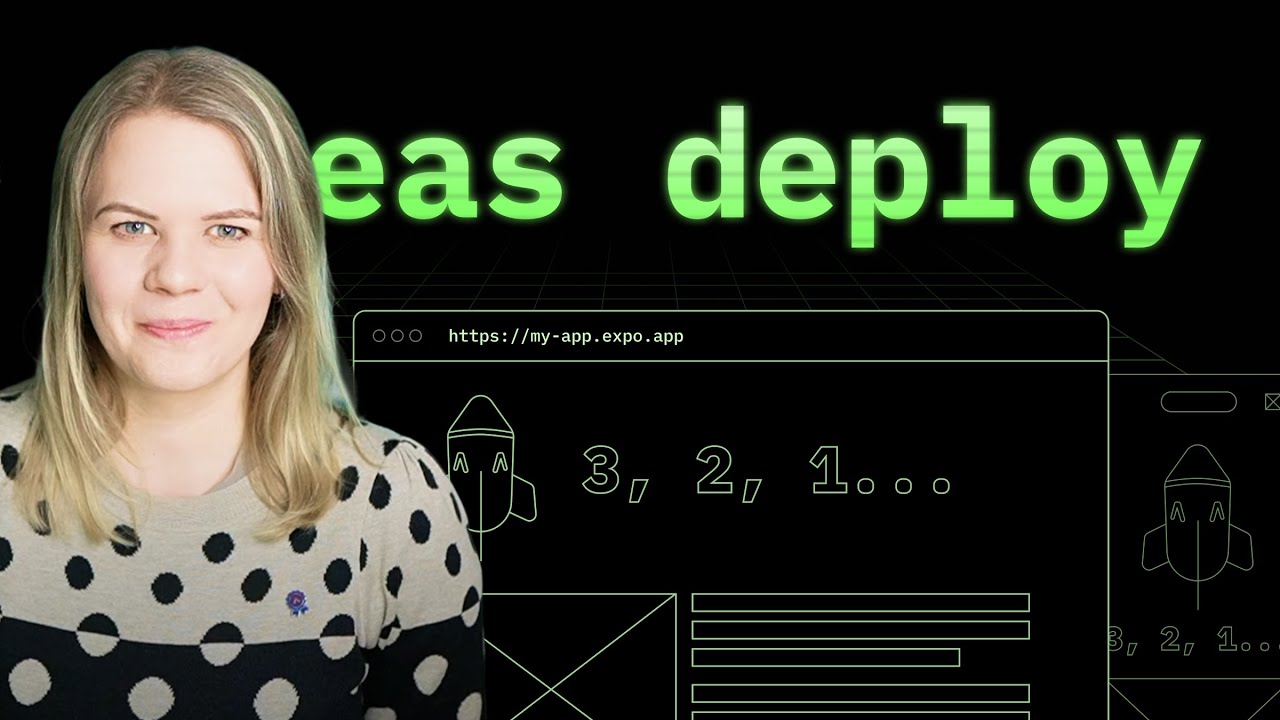
Why EAS Hosting
Historically, traditional website hosting services were recommended for deploying Expo Router and React apps. However, this approach doesn't address the unique challenges of dealing with native apps. Here are some key limitations:
-
Version synchronization: During the app store publishing process, you may need to deploy new versions of your servers.
-
Request routing complexity: Different versions of your native app may require routing to specific server versions. This can create additional complexity when handling requests.
-
Platform-specific analysis: When running native apps, you need enhanced observability for platform-specific metrics.
The introduction of EAS Hosting aims to address these limitations.
Prerequisites
An Expo user account
EAS Hosting is available to anyone with an Expo account, regardless of whether you pay for EAS or use the Free plan. You can sign up at expo.dev/signup.
Paid subscribers can create more deployments, have more bandwidth, storage, requests, and may set up a custom domain. Learn more about different plans and benefits at EAS pricing.
An Expo Router web project
Don't have a project yet? No problem. It's quick and easy to create a "Hello world" app that you can use with this guide.
Run the following command to create a new project:
- npx create-expo-app@latest my-app1
Install the latest EAS CLI
EAS CLI is the command line app you will use to interact with EAS services from your terminal. To install it, run the command:
- npm install --global eas-cliYou can also use the above command to check if a new version of EAS CLI is available. We encourage you to always stay up to date with the latest version.
We recommend using
npminstead ofyarnfor global package installations. You may alternatively usenpx eas-cli@latest. Remember to use that instead ofeaswhenever it's called for in the documentation.
2
3
Prepare your project
For your app config file's expo.web.output, decide whether to set it to either single, static, or server.
single: Exports your Expo app to a single-page app with only oneindex.htmloutputstatic: Exports your Expo app to a statically generated web appserver: Supports server functions and API routes as well as static pages for your app
Don't worry if you're not sure which output mode you need, you can always change this value later and re-deploy.
4
Now publish your website to EAS Hosting:
- eas deployThe first time you run this command, it will:
- Prompt you to connect an EAS project if you haven't done so yet
- Ask you to choose a preview subdomain name
A preview subdomain name is a prefix used for the preview URL of your app. For example, if you choosemy-appas your preview subdomain name, your preview URL would look something like this:https://my-app--or1170q9ix.expo.app/, and your production URL would be:https://my-app.expo.app/.
Once your deployment is complete, the CLI will output a preview URL for where your deployed app is accessible, as well as a link to the deployment details on the EAS Dashboard.